This is a step-by-step guide for getting started with KubbTracker.com. This guide focuses on recording a virtual kubb match (when you and your opponent are not in the same location). KubbTracker has been used by the Keystone Kubb Virtual League and will be an important part of the upcoming North American Virtual Kubb Championship.
Once your user account has been created in KubbTracker.com by a system administrator, you will receive a welcome email.
Playing a Match
To schedule a friendly match, open a web browser either on a PC or your phone and browse to kubbtracker.com/scheduleMatch.php

You can create friendlies with any other KubbTracker user as well as a couple of test users. Once you select the “Create Match” button, a new friendly is created and the user that created the match is immediately forwarded to view the new match. All friendlies can also be accessed by browsing to kubbtracker.com and selecting “friendlies” from the “League,” “Season,” and “Week” dropdown boxes. From the match list, either friendlies or league/tournament matches can be viewed by clicking the “View” button to view the match summary. If the match is not started click the “Start Match” button to start the match.

Each player then performs the king lag and enters their result in the appropriate lag dropdown box.

If there is a tie in the lag, both players are prompted to re-do the lag and re-enter their result. The winner of the lag automatically receives two batons in a 2-4-6 open and the page is refreshed into game one of the match.
Once the match is started and the king lag is complete, both players are presented with the following screen. Note: the layout of these screens varies depending if you are viewing on desktop or mobile, but either way the information presented is identical.


These screens show each player whose turn it is, how many batons they have to throw, and how many kubbs they need to inkast. Advantage lines are shown (if applicable) and all advantage lines are approximated as the number of feet from the king.
Each player then plays their turn as they normally would making sure to raise field kubbs defensively and place any penalty kubbs in defensive positions as well. Once each player has finished incasting kubbs and throwing the appropriate number of batons they simply enter their turn in the following interface.

All penalty kubbs thrown are counted in the “Penalty Kubbs” dropdown box. If an advantage line is given, the player reports the number of field kubbs remaining in the “Field Kubbs Left” dropdown and how many feet from the king the closest field kubb is to the midline in the “Advantage Line Given (feet from King)” dropdown.
Most typically, each player will simply enter the number of 8 meter throws that they took in the “8 Meter Throws” dropdown as well as how many baseline kubbs they hit in the “BL Kubbs Hit” dropdown and click the “Enter Turn” button. If in the turn a player had a field-to-baseline kubb double, make sure to check the “Base Kubb Double” check box before clicking the “Enter Turn” button. The player entering the current turn is automatically refreshed into their opponent’s turn and the opposing player is given an audible warning that their opponent has entered their turn and to refresh the browser.
If data is entered incorrectly and you catch the error before the opposing player enters their turn you can simply click the “Cancel Turn” button and re-enter the previous turn.

If an advantage line is given, the “8 Meter Throws” dropdown changes to the “Advantage Line Throws” dropdown. This is so throws to baseline kubbs from an advantage line position are not counted as 8 meter throws for stat keeping. The following is an example of what advantage lines look like in KubbTracker.



As you can see, the advantage line is reported in the turn summary as well as graphically on the field above.
When you’ve entered a winning turn, simply enter the total number of king shots that you have taken over all turns in the game and click the “King Hit?” and “Game Ended?” checkboxes and click the “Enter Turn” button.

At any point in the match, either player can access a turn-by-turn play-by-play view by clicking on the “Play by Play” link.

Once a match is completed, both players are forwarded to the match summary screen, as seen below.

1 Comment
All, right now we are working on making KubbTracker.com a self service portal so user accounts and leagues can be created independently of a KubbTracker system admin but we’re not ready for that quite yet. If you would like a KubbTracker account please email your name and hometown to keystonekubb@gmail.com and I will create one for you.