So you’ve been watching Tuesday Night Kubb on the Raleigh Kubb YouTube Channel and you’ve thought to yourself, “Those videos are so cool, I want to do that too!” or “These videos are lousy, I could do a better job than that.” Either way, here is your chance to learn everything it takes to make a kubb video (on a budget).
Must Haves
Camera ~ $50
You could use a real GoPro, but Raleigh Kubb use a “FauxPro.” The camera is branded with many different names on Amazon, probably to avoid litigation in some way, but these are all around $50 each.
- The Wolfgang GA100 — Is it high quality? No. Does it record video? Yes! If Eddie Van Halen could name his son Wolfgang, it’s good enough for you.
- The X3Plus — Seems the same as the Woflgang to me, and it’s only $35. I think the Plus is love.
- The Apexcam — Again, seems exactly like the Wolfgang or the X3Plus, but apparently this is the Apex. I don’t know, $55 for this one.
All of these cameras come with multiple batteries, chargers, all sorts of attachments and cords. I don’t really know when they’ll break, but they’ve been going for two years now without issue.
Tip: We’ve found that each battery powers the camera for roughly 90 minutes. The batteries seem to take a long time to charge, roughly equal to the time that they last.
Stand ~ $15
Next you’ll want to get a stand for the camera. These are the stands we use. They fold up well and are pretty compact. They are also light, which probably isn’t good, but you’re only holding up a $50 camera.
- The Polarduck — A polarduck? I don’t know. Kind of seems like a kubb team name.
Tip: Since the stands are so light, they tend to fall over in a slight wind. We purchased landscaping pins to hold the legs down. No issues since.
Memory Card ~ $10
The cameras all use microSD cards. The cameras can use up to 64GB cards, which is what we use.
- MicroCenter Two 64GB MicroSD Cards — There are many options here. I used to live by a MicroCenter. I loved that place.
Tip: We tested the settings on the camera and found that recording in 4K 30 FPS (4K resolution, 30 frames per second) created the smallest files, allowing for more recording time. At 64GB, you would easily be able to record 8 to 10 hours on one card.
Editing Software — Free
Once you’ve recorded the video, you will need to edit the video together. The software will allow you to add graphics, remove parts, add parts and add audio. We use OpenShot, which is open source and free. As someone who had never edited video before creating our channel, I found it easy to use as it is a lot of dragging and dropping of files. The interface is easy enough to learn, and gives you a visual of how the video is laid out. There are also many videos on YouTube which will give you the basics.
Tip: When recording, the camera records files in roughly 13 minute segments. When you plug the card into your computer, you will need to put the files back together in order. This isn’t hard as they are generally in order (unless you remove a battery, in which case it resets the internal clock). Anytime I export a video out of OpenShot, I always export at medium quality. This keeps the files smaller and easier to manage, while only giving up a small amount of video quality.
Nice to Haves
Batteries ~ $20
One of the things that we noticed early on was that the constant changing of batteries was difficult to do while trying to play in a tournament and the more you touch the camera, the more chances you have to unintentionally push a button. We ended up purchasing external power banks so that we didn’t have to change them anymore.
- Miady 10000mAh Power Bank — One of these batteries will power the camera for hours. We hook up the battery to the camera and leave it on until lunch break. We charge it at lunch, hook it back up after, and never touch it again. We tested the camera with one of these and after 8 hours of running, it still had plenty of juice left so we don’t actually know how long it would last.
Tip: We use duct tape to attach the battery to the camera stand. It ain’t pretty, but it gets the job done.
Graphics Software — Free
When we said we used Microsoft Paint, you thought we were kidding didn’t you? We weren’t. We have progressed to Paint 3D as it allows for transparent backgrounds, which makes creating templates a lot easier. We also use Gimp from time to time to create certain types of graphics. I find Gimp pretty difficult to use, so I only use it for things I can’t do in Paint 3D.
- Gimp — Seems less like a kubb team name.
Other Tips
Creating templates was a huge time saver. If you create a transparent canvas in Paint 3D with a size of 1920X1080 pixels (1080p resolution), you can create an image that you will not need to resize when you add it to a video.
Google Image Search is your friend. Kraken Beer? Someone’s already created an image. Meatloaf? Oh boy, just search and waste the next 3 hours.
YouTube has a very strong algorithm for finding copyright protected music in your video. Even if it is a song being played in the background at a tournament, it will be picked up. I’ve found if I reduce the volume on the kubb play video to 10% it is quiet enough that the video isn’t dinged. If it is dinged, most of the time you will still be able to post the video, you just won’t be able to monetize it (you need 1,000 subscribers to monetize, so this probably isn’t an issue).
That’s it! Total cost: as little as $70 (since you get multiple cards). If you have some old SD cards laying around, it would be even less. We operate with four cameras, but it can easily be done with less if you want to cover fewer matches per round.
I encourage you to give it a try. I had never edited video before and you can see that progression in the quality of videos that we’ve released. It takes some practice, but you can pick it up fairly quickly. If you have any questions, or need some tips, please feel free to reach out to Raleigh Kubb and we’ll help out.
Disclaimer: When you buy through our links, Kubb On may earn a commission. We appreciate the support!